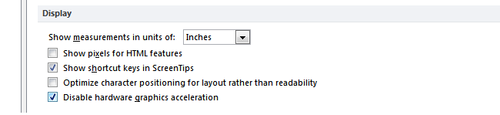Have you been using devices, tools or services from Microsoft? Then, at some point you might have been asked to provide a Windows Live ID. In Windows 8 you have been asked for a Microsoft Account. Never understood what they are and why you need them, let alone the benefits of having them? If that’s the case, then you should read this article, as it will explain everything you need to know about the Windows Live ID, also called Microsoft Account.
What is Windows Live ID/Microsoft Account?
The question is relatively simple to answer - Windows Live ID or Microsoft Account is an ID composed from an e-mail address and password, which you can use to login to most Microsoft websites, services and properties such as: Hotmail, Xbox Live, all Windows Live services (including SkyDrive and Messenger). It can be used also on your Windows computer, to enhance parental controls for the user accounts used by your children. In Windows 8 it is used to get access to all its features, including integration with Skydrive or to use the application Store. Windows 8, at least so far, is the only place where you will encounter the naming Microsoft Account instead of Windows Live ID. They are the same thing though.
Do I Have a Windows Live ID/Microsoft Account?
How do you know if you have a Windows Live ID? Easy - are you using any of these services: Hotmail, Windows Live Messenger or Xbox Live? If you are, then you already have a Windows Live ID. Use the same e-mail and password to log in to any other websites or services requesting a Windows Live ID.
How to Create a Windows Live ID/Microsoft Account (With or Without a Microsoft E-mail Address)?
If you don’t have a
Windows Live ID, you can easily create one by completing all the required forms on the
Windows Live Signup Page. When you complete the form, Microsoft proposes that you create an ID using one of their e-mail services (Hotmail or Live.com).
If you already have an e-mail address from another provider and you don’t want to create a new one with Microsoft, you CAN use that one instead. On the signup page, look for a link saying: "Or use your own email address". Click on it and wait for a slightly different form to load.
Complete your existing e-mail address, a password and all the other requested details, and you will have your Windows Live ID created in no time.
Watchout: If you create a Windows Live ID using an existing email address, it is best not to use the same password. Create a different password for your Windows Live ID. In this case, if the password for any of these two accounts gets stolen, the "hacker" won’t have access to both services.
What’s In It For Me?
I guess by now you are asking yourself: Why should I create a Windows Live ID/Microsoft Account? What do I get by having it?
The simple answer is - easy access to almost all Microsoft products, services, properties and websites. Create an ID if you are using or planning to use:
- Any of the tools in the Windows Live Essentials suite.
- Devices such as: your Xbox console and the Xbox Live service, your Zune media player or your Windows Phone 7.
- Get a free e-mail account from Microsoft (Hotmail or Live.com).
- Use all the features included with Windows 8.
Conclusion
If you are the "geek type", using lots of devices and tools, you will surely need to create a Windows Live ID/Microsoft Account at some point. I hope this tutorial manage to explain the full picture about it. If you still have any questions left, don’t hesitate to ask using the comments form below.