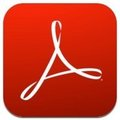This procedure explains how to create an installation key for Mac OS X El Capitan using a USB key. This method will work for OS X El Capitan, Yosemite, Mavericks, and Mountain Lion updates.
This procedure explains how to create an installation key for Mac OS X El Capitan using a USB key. This method will work for OS X El Capitan, Yosemite, Mavericks, and Mountain Lion updates. How To Make an El Capitan Install Drive with a USB
El Capitan Information Pages on Apple.com
Before beginning, you may want to familiarize yourself with the upgrade process, and hardware requirements necessary for the El Capitan installation.Pre-Requisites for the El Capitan Update
There are several prerequisites necessary for a successful installment of El Capitan. A list of requirements for the compatible models can be found below.Compatible Macs
MacBook (released early 2015), MacBook (aluminum series released late 2008 - early 2009 or later),MacBook Pro (released mid/late 2007 or newer models),
MacBook Air (released late 2008 or newer models),
Mac Mini (released early 2009 or newer models),
Mac (released mid 2007 or newer models),
Mac Pro (released early 2008 or newer),
Xserve (released early 2009).
Requirements
OS X 10.6.8 or later, 2GB of RAM (minimum),8GB of storage space,
Some features require an Apple ID,
Some features require a compatible Internet service provider; extra charges may apply.
STEP 1: Download El Capitan
Launch the Apple App Store, and sign-in using your iCloud account. Click on OS X El Capitan >Download to begin the download process. The El Capitan download will utilize about 6GB of space.Once the installation package has been downloaded, it will launch automatically. Do not click onContinue.
You may quit the installation by clicking on the Install OS X menu > Quit Install OS X. Leave the installation package (Install OS X El Capitan) in the Applications folder, and proceed to the next step.
STEP 2: Prepare the USB Installation
You will need a blank 8GB USB key. Connect the USB key to your Mac and launch the Disk Utilitylocated in Applications > Utilities. Select your USB drive (not its existing partition, but the physical key itself). Click on Partition Layout and select 1 partition. Next, select the Optionbutton, making sure that GUID Partition Table is selected. Click OK.Select Mac OS Extended (Journaled) as the default format for the drive. Rename your USB key to something more significant (e.g. elcapitan) and make a note of it somewhere. You will need the exact name for a terminal command in STEP 3.
Click on Apply > OK.
STEP 3: Creating the Installation Key
Launch the Terminal application located in Applications > Utilities and type the below command:sudo /Applications/Install\ OS\ X\ El\ Capitan.app/Contents/Resources/createinstallmedia --volume /Volumes/e/name_of_USB --applicationpath /Applications/Install\ OS\ X\ El\ Capitan.app --nointeraction
Replace name_of_USB with the name you have chosen for your USB key.
Confirm with the Enter key, and type your administrator password when prompted. Let the process unfold until the Terminal window says Done.
Your OS X El Capitan installation USB key is now ready.
Updating from OS X Snow Leopard and Leopard
Additional steps are required when updating from Snow Leopard (Mac OS X 10.6.x).Click on the Apple menu > Update software. Update to Mac OS X 10.6.8 before downloading El Capitan from the App Store.
Unfortunately, El Capitan will install directly onto your Mac. You will need to download it once more to get the installation package (installer). If you have Leopard (Mac OS 10.5) and would like to upgrade to El Capitan, you must first purchase and install OS X Snow Leopard.
Remarks
This method creates a USB key called Install OS X El Capitan. The key contains an installer (installation package) named as Install OS X El Capitan. To perform an installation from the USB key, connect it to your Mac and then boot the key while holding the Alt key down. Boot from the USB key and then follow the onscreen procedure to install the new operating system.N.B. If at any point the installation procedure seems to stall, just let it be. Despite appearances, the installation procedure is likely just working slowly.