I neither know my street address nor the city name. So how do I determine the exact latitude and longitude of my current location without using handheld GPS receiver ?
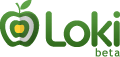 You just landed in an unfamiliar city at midnight and your taxi driver takes you straight from the airport to the hotel. Before you crash on the bed, you want to plan your next day like what are the nearby restaurants, places to see, shopping stores, etc.
You just landed in an unfamiliar city at midnight and your taxi driver takes you straight from the airport to the hotel. Before you crash on the bed, you want to plan your next day like what are the nearby restaurants, places to see, shopping stores, etc.
Now the problem is that there's nobody at the hotel helpdesk to help you with this data. Yes, you could have used Google Local to get all this [local tourist] information but unfortunately you are not sure about your current geolocation so how does Google help you ?
Well, there's an easy out - Start your web browser and use the Loki extension to find your exact physical location using Wi-Fi. While there are tons of sites that help you find your latitude and longitude by city or Street address, Loki will pinpoint your exact location on a world map without requiring any input from you.
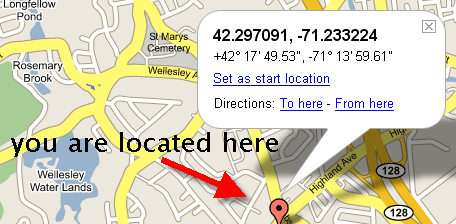
Once installed, Loki can be integrated with services like Google Maps, A9 Maps, Flickr geotagging, Weather.com or for even locating the nearing Walmart or Home Depot store. You can also share your current location with anyone who owns a mobile phone via SMS.
My Computer isn't WiFi enabled
When you dont' have a wi-fi access, Loki will use your current IP Address to figure out your latitude/longitude (like ip2location) though it's not so accurate and only an approximation of your geographic location.
Is Loki available in my city or country ?
Loki is built on top of the Skyhook Wireless WiFi Positioning System which uses WiFi access points to triangulate your computer's position. So it's available in most parts of the US and will soon expand to European and Asian cities.
Loki is like your virtual GPS device embedded inside your computer. Give it a shot.
Loki | Loki Channels | Download Loki - for Firefox, for IE
Useful Latitude / Longitude Tools and Resources
Latitude/Longitude Distance Calculation - Calculate the physical distance between two points on the earth given their latitudes and longitudes [in miles or kilometers]
Getty Thesaurus of Geographic Names - find out the latitude and longitude of any street, city or country.
Mapquest Maps - Map a lat/long coordinate using degrees or decimal values.
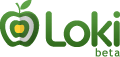 You just landed in an unfamiliar city at midnight and your taxi driver takes you straight from the airport to the hotel. Before you crash on the bed, you want to plan your next day like what are the nearby restaurants, places to see, shopping stores, etc.
You just landed in an unfamiliar city at midnight and your taxi driver takes you straight from the airport to the hotel. Before you crash on the bed, you want to plan your next day like what are the nearby restaurants, places to see, shopping stores, etc.Now the problem is that there's nobody at the hotel helpdesk to help you with this data. Yes, you could have used Google Local to get all this [local tourist] information but unfortunately you are not sure about your current geolocation so how does Google help you ?
Well, there's an easy out - Start your web browser and use the Loki extension to find your exact physical location using Wi-Fi. While there are tons of sites that help you find your latitude and longitude by city or Street address, Loki will pinpoint your exact location on a world map without requiring any input from you.
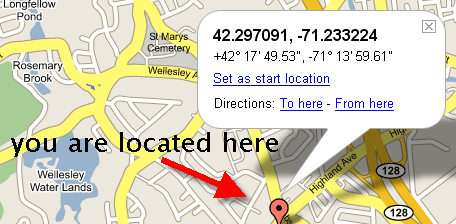
Once installed, Loki can be integrated with services like Google Maps, A9 Maps, Flickr geotagging, Weather.com or for even locating the nearing Walmart or Home Depot store. You can also share your current location with anyone who owns a mobile phone via SMS.
My Computer isn't WiFi enabled
When you dont' have a wi-fi access, Loki will use your current IP Address to figure out your latitude/longitude (like ip2location) though it's not so accurate and only an approximation of your geographic location.
Is Loki available in my city or country ?
Loki is built on top of the Skyhook Wireless WiFi Positioning System which uses WiFi access points to triangulate your computer's position. So it's available in most parts of the US and will soon expand to European and Asian cities.
Loki is like your virtual GPS device embedded inside your computer. Give it a shot.
Loki | Loki Channels | Download Loki - for Firefox, for IE
Useful Latitude / Longitude Tools and Resources
Latitude/Longitude Distance Calculation - Calculate the physical distance between two points on the earth given their latitudes and longitudes [in miles or kilometers]
Getty Thesaurus of Geographic Names - find out the latitude and longitude of any street, city or country.
Mapquest Maps - Map a lat/long coordinate using degrees or decimal values.


