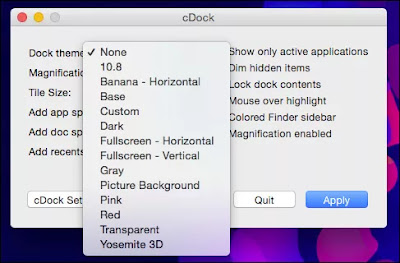OS X lacks little in aesthetic appeal, but sometimes you just want to change it up. Luckily, a free, open source application will let you tweak the Dock’s appearance to your heart’s content.
cDock is a tiny, no-nonsense app, which doesn’t need to be installed and can be used to change your Dock in myriad ways. Take a look at the following screenshot, and you can see there’s quite a few really useful options at your disposal.
For the most part, you’ll want to use cDock to apply themes that can radically or subtly change how your dock looks. cDock comes with many themes included, or you can create your own custom themes.
For example, you can make your Dock transparent, which lets you clearly see whatever is behind it.
Or, you can make it pink! There’s really no limit because cDock has a custom option, so you can change the appearance of your Dock to really anything you desire, you can even skin it with a picture.
Many of the features found on the cDock interface, are things you could already adjust but you also have other options, such as being able to lock Dock contents so they cannot be moved for removed.
You can also add app spacers, which are essentially blank tiles, allowing you to separate apps into groups.
Doc spacers, on the other hand, allow you to space out your stacks and running apps.
You can also add a recents folder, such as here with our Recent Applications stack.
Right-clicking (if you’re of the two-button mouse persuasion) reveals options to change that recents folder to one of five different types.
You might have noticed in the earlier screenshot, the option to show only running applications. This is just what it sounds like, whatever applications are running will be the only ones that appear in the Dock.
We imagine this might useful for restraining user focus to small set of applications, or you could use it as a sort of quasi-security feature, which doesn’t mean people can’t use Spotlight to launch apps but discourages them from casually launching other apps when they’re using your computer.
Finally, the other feature we want to point out is the colored Finder sidebar (Favorites) icons option. In OS X Mavericks and Yosemite, the Favorites sidebar has monochrome icons, which are simple, unassuming, and kind of drab.
If you want to change to colored sidebar icons though, you can then customize them to your heart’s content, which is especially nice versus the plain folder icons you see in the previous screenshot.
cDock has some settings, which you should be aware of, specifically the option to Restore Dock, so you can revert to your previous Dock configuration if you just want to start over. This won’t remove spacers and recents folders, but it will undo any change you made to the Dock’s overall appearance.
cDock isn’t complicated, but it does pack a lot of functionality into it. If you do decide to use it , even if it’s just occasionally, it’s good to know that once you select a change and hit “Apply,” you will have to keep relaunching the app to make further changes. It’s probably a good idea to either pin it to your Dock or keep the application package’s location accessible until you’re done making your tweaks.
Also, though cDock is up to version 6.1.1 (as of this writing), it’s still being developed, so make sure you’re always using the most recent version.
If you’re an OS X vet, then you already probably know some ways you can hack your Dock using terminal commands. The nice thing about cDock (other than being completely free), is that it eschews all that, allowing you change the Dock quickly and easily, without needing to know a thing about the command line.
We’ll be covering how to create custom Docks in an upcoming article, but in the meantime, feel free to play around with cDock on your own and see what you can come up with. And, as always, if you have anything you’d like to talk to us about, please make yourself heard in our discussion forum.