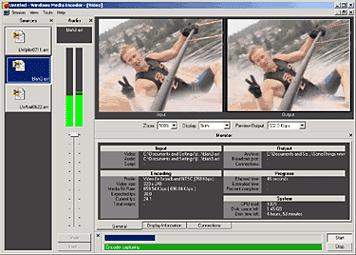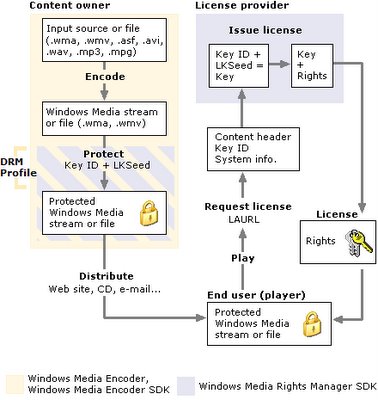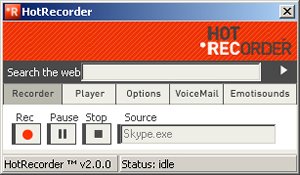If you are looking to publish your own audio or video podcasts, you’ll need to rent space on a public web server to host the MP3 or MP4 files of your podcast. When someone subscribes to your podcast feed in iTunes, or another podcasting app, the podcast media files will download from this server to the user’s computer or mobile phone.
Where do you host the podcast files? If you have signed up for a web hosting account, you can use the rented space to host the podcast files else you may consider using Google Drive – it is free, you can host both audio and video podcast files and there are no known bandwidth restrictions.
Free Podcast Hosting on Google Drive
Essentially, what we will do is create a new folder in Google Drive to store the podcast files and then make this folder public so anyone on the web can download episode files stored in this Google Drive folder. Any audio or video file that you upload to this Google Drive folder will have a public URL that you can use in your Podcast XML feed for
publishing on iTunes.
- Click here and authorize the Google Script so that it can create a new public folder in your Google Drive for hosting the files.
- You’ll now be provide a link to the new Google Drive folder. Open the link and upload one or more podcast files – see sample folder.
- Next follow step #2 of the wizard and you should see a list of the uploaded podcast files and their public URLs like in this example. Copy-paste the file URLs in your iTunes RSS feed.
The podcasts will be served from googledrive.com.
Other than podcast episodes, you may also upload art work, logos and other image files that may be required for submitting your Podcast into the iTunes store.
Podcasts Files URLs on Google Drive
If you have created a podcast folder in Google Drive already and only need the URLs of the files for adding to your podcast RSS feed, here’s the trick. Make a note of the folder ID of podcast folder in Google Drive and add to the URL below (replace XYZ with your folder ID). Do make sure that privacy of your Google Drive folder is “anyone with a link can view” for people to be able to access your podcasts.
https://script.google.com/macros/s/AKfycbwLWQN93b13R5EBXetnDhc_NzUFg1Vyo5eAVN_0rsR_199uMYFG/exec?folderID=XYZ