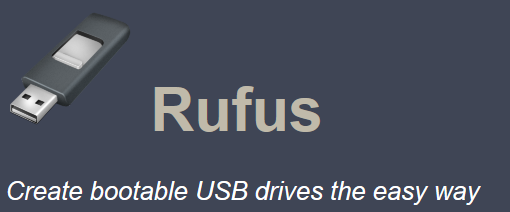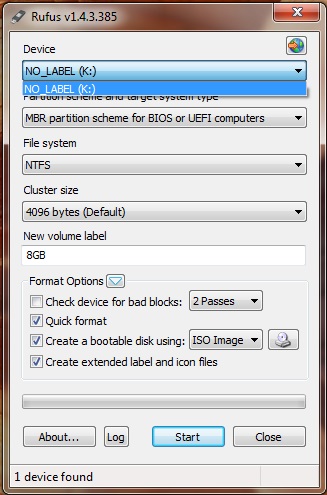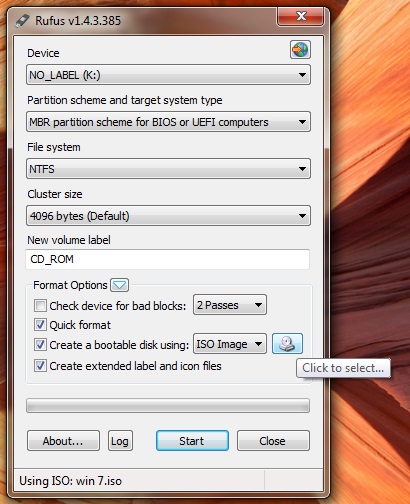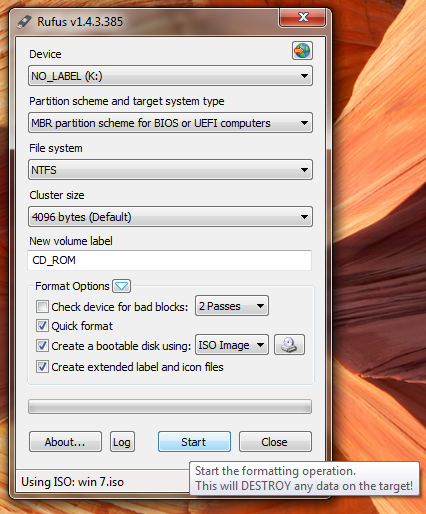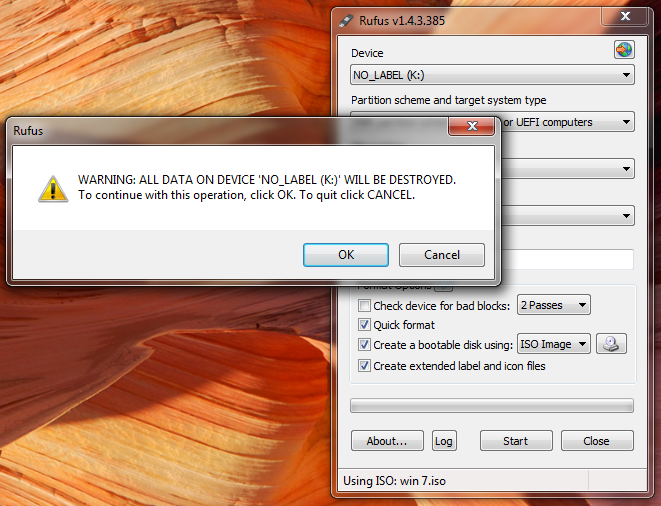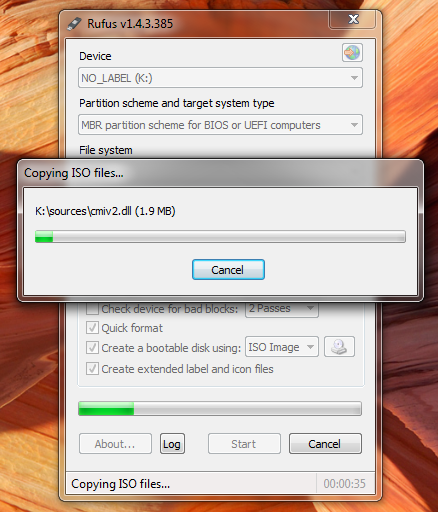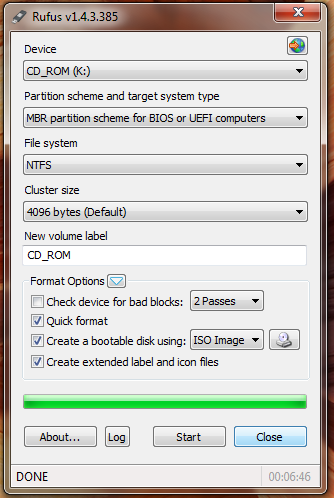You no longer remember the password of your Windows session? Need to unlock a password-protected PC? The following tutorial describes a simple, yet effective method of changing your current Windows password that will help you regain access to your session.
This tip is valid for Windows XP, Vista, 7 and Windows 8 users.
Drag the CD/DVD drive to the top of the list, and tap on F10 to save your settings. Press on Y (Yes) to confirm, and press Enter.
Click on the Reload button to update the packages. You will see a field called Quick Searchdisplayed at the top right. Type chntpw into the search box, and press Enter. The package will then be displayed. Click on the little star displayed on the left side of the package name, and selectMark to Install > Apply.
Go to My Computer and search for the drive containing the Windows folder. Note the references of the selected drive.
A list of your hard disk drives will be displayed. Locate the system drive, and type cd xxxx . PressEnter. (Replace xxxx by the reference of the system drive).
Next, type cd WINDOWS/system32/config and press Enter to move to the file that contains your passwords.
Type sudo chntpw SAM -i, followed by Enter. Type 1 and then press Enter.
A table with the names of all Windows users will be displayed. Move the RID column to retrieve the code for the desired user account.
Type 0x followed by RID code of the user before and confirm with Enter.
Type 1 and press Enter to erase the password for selected user. Once the operation has been carried out, press Enter to exit.
Type Q to save all changes, followed by Enter to validate.
Close all windows and restart your computer. Don't forget to remove the Ubuntu installation disk.
You can now access your Windows session without any password requirement.
This tip is valid for Windows XP, Vista, 7 and Windows 8 users.
How To Reset Your Password in Ubuntu
Download and Burn Ubuntu onto a CD/DVD
The first step is to download and burn the Ubuntu disk image onto a CD or DVD.Boot from CD/DVD Drive
Insert the Ubuntu installation CD/DVD and start your computer. During startup, press Delete,F1 or F2 to access the BIOS. Once the BIOS setup utility opens, go to the Boot tab > Boot Device Priority.Drag the CD/DVD drive to the top of the list, and tap on F10 to save your settings. Press on Y (Yes) to confirm, and press Enter.
Install chntpw
Once Ubuntu starts up, select your language settings, and click Try Ubuntu. Go to System >Administration > Synaptic Package Manager to open the package manager. Next, go toSettings > Repositories. Go to the Ubuntu Software tab > Downloadable from the Internetand tick the Community-maintained Open Source software - (universe) checkbox. Close theSettings menu.Click on the Reload button to update the packages. You will see a field called Quick Searchdisplayed at the top right. Type chntpw into the search box, and press Enter. The package will then be displayed. Click on the little star displayed on the left side of the package name, and selectMark to Install > Apply.
Identify the System Drive
The next step is to locate the drive on which Windows is installed.Go to My Computer and search for the drive containing the Windows folder. Note the references of the selected drive.
Delete Your Current Password
Go to Applications > Accessories > Terminal. Enter the following commands:cd /media, followed by the Enter key.
ls, followed by the Enter key.
A list of your hard disk drives will be displayed. Locate the system drive, and type cd xxxx . PressEnter. (Replace xxxx by the reference of the system drive).
Next, type cd WINDOWS/system32/config and press Enter to move to the file that contains your passwords.
Type sudo chntpw SAM -i, followed by Enter. Type 1 and then press Enter.
A table with the names of all Windows users will be displayed. Move the RID column to retrieve the code for the desired user account.
Type 0x followed by RID code of the user before and confirm with Enter.
Type 1 and press Enter to erase the password for selected user. Once the operation has been carried out, press Enter to exit.
Type Q to save all changes, followed by Enter to validate.
Close all windows and restart your computer. Don't forget to remove the Ubuntu installation disk.
You can now access your Windows session without any password requirement.