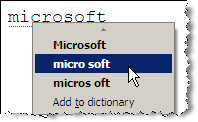 The inline spell checker in Firefox hints you of possible spelling mistakes as you type text inside web forms.
The inline spell checker in Firefox hints you of possible spelling mistakes as you type text inside web forms.While spell checking is a useful feature, the Firefox dictionary misses a lot of commonly used "web words" like Google, Facebook, YouTube, Screenshots, MP3, PowerPoint, etc.
The following Firefox Spelling Dictionary hacks will help you make Firefox dictionary all the more useful.
For each of the hacks you will have to modify the persdict.dat [a text file that opens in notepad] that's located in the profile folder of your Firefox installation.
For Windows Vista - %AppData%\Mozilla\Firefox\Profiles\xxx.default
For Windows XP - C:\documents and settings\\Application Data\Mozilla\Firefox\Profiles\xxx.default\
persdict.dat holds the personal dictionary entries used by the spell checker that you added manually through web forms and input fields. Shut down Firefox and open the persdict.dat file using Notepad or any text editor.For Windows XP - C:\documents and settings\
Add Multiple Words (in bulk) to Firefox Dictionary
With persdict.dat already open inside Notepad, just type new words but each should be on a separate line. If your friend has already done the hard work, you can copy his custom entries to our own persdict.dat file. Save and close the file.
Remove Misspelled words and other Incorrect Entries from Firefox Dictionary Added by Mistake
When Firefox detects an incorrect spelling, it highlights that word with a dotted red underline - if you think the spelling is correct, you just right click and choose "Add to Dictionary".
But if you make a mistake or accidentally add a wrong word to the dictionary, the only way to delete is by manually removing it from, you guessed it right, persdict.dat file.
Don't Duplicate Work - Merge Microsoft Word Custom Dictionary With Firefox
If you are a Microsoft Office user, chances are that you already have a rich custom dictionary in place which you created while composing documents inside Microsoft Word. So let's bring those Microsoft entries directly to Firefox.
Open the custom.dic file located in the Microsoft Office Proofing folder.
C:\Documents and Settings\
As in the previous step, copy the entries from this file into persdict.dat file and your Firefox spell checker gets all the intelligence of Microsoft Word dictionary in one step.
Download Additional Dictionaries for Firefox
Depending on your interests or profession, you can always download word list like computer terms, medical terms, etc and put them in your Firefox spell checker.
Replace US English with British English as the default dictionary.
Install the British English Dictionary extension and restart Firefox. Now right click inside a text field and choose English / British under the Language settings.
Related: Add RSS News Readers to Firefox




No comments:
Post a Comment