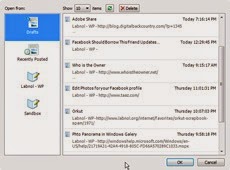 When I have an idea for a blog story, I write it down immediately in Windows Live Writer and save that as a local draft. When it’s time to blog, I open my list of local drafts, pick one and hit publish.
When I have an idea for a blog story, I write it down immediately in Windows Live Writer and save that as a local draft. When it’s time to blog, I open my list of local drafts, pick one and hit publish.
Windows Live Writer 2008 doesn’t have any search feature so you have to manually scroll through that long list of unpublished draft post to find the one you are looking for. Not an efficient approach.
If you are like me and have a few dozen drafts lying on the computer, here’s a tip that will help you locate draft posts in seconds without having to use Windows Live Writer.
1. Open Control Panel -> Indexing Options -> Advanced -> File Types
2. Type wpost and "click Add New Extension".
Now select wpost in the list and click "Index Properties and File Contents" as shown in the screenshot.
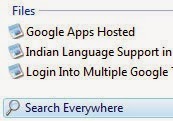 Though WPOST is a binary file format, Windows Live Writer ships with a "wpost filter" so Windows Desktop Search program can read the inner contents of your draft and not just the file name.
Though WPOST is a binary file format, Windows Live Writer ships with a "wpost filter" so Windows Desktop Search program can read the inner contents of your draft and not just the file name.
That’s it. Start Windows Desktop Search (F3 in XP or Start Menu in Windows Vista) and type something – you may also add wpost to your query to limit search to Windows Live Writer Drafts only.
Related: Best Windows Live Writer Plugins
For Users of Google Desktop, Copernic, X1, etc
Though you may use other desktop search program to search through your Live Writer Drafts, they may not be able to read the contents as is possible with Windows Desktop Search.
(Drafts is located under "My Documents" -> "My Weblog Posts")
Let the program index your wpost files and they you may start searching.





No comments:
Post a Comment